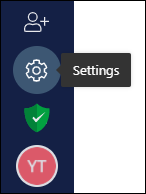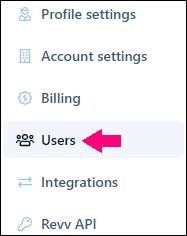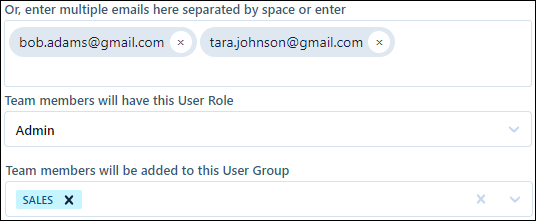- 18 Dec 2020
- 1 Minute to read
- Print
- DarkLight
- PDF
How do I add users or invite team members to my team?
- Updated on 18 Dec 2020
- 1 Minute to read
- Print
- DarkLight
- PDF
To invite your team members to your account, follow these steps:
- Log in to your Revv account by using your credentials.
Click the Settings icon that is available in the bottom-left part of your screen.
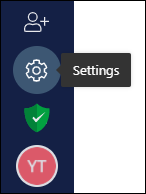
Click Users.
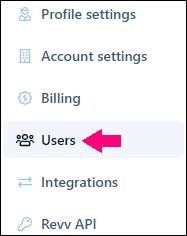
Click Invite user.
Here, you can invite your team members by using two methods:
Copying link
Click Copy link to copy the link. Now, you can share this link with your team members to give them access to your account.

Using email IDs
Enter the email IDs of your team members. If you want to invite multiple members to your account, then enter their respective email IDs that must be separated by space or line break.
Select the role that you want to assign your team members by selecting the dropdown, Admin or User.
If you want to add them to a group, then select the group in which you want to add them by selecting the dropdown.
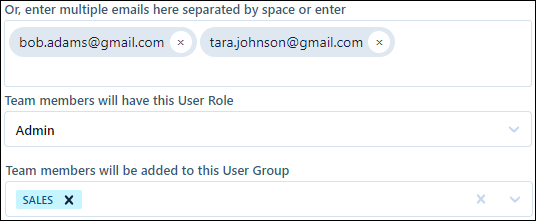
Click Send invite.
You have successfully invited your team members to your Revv account. Now, an invitation email sent by Revv to all the specified people to join your team.