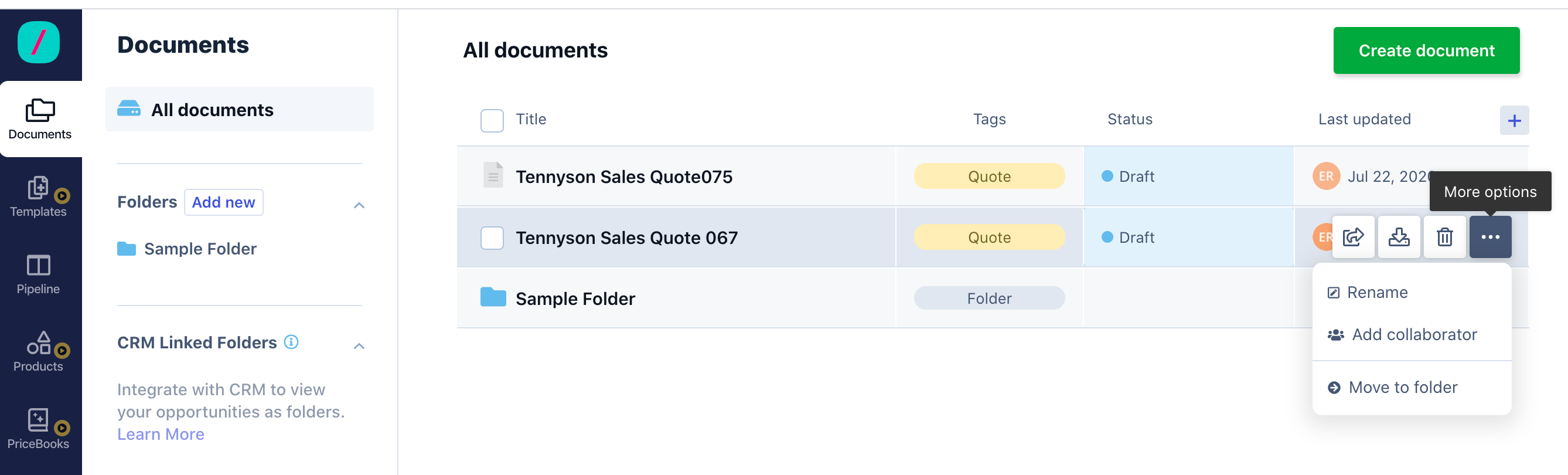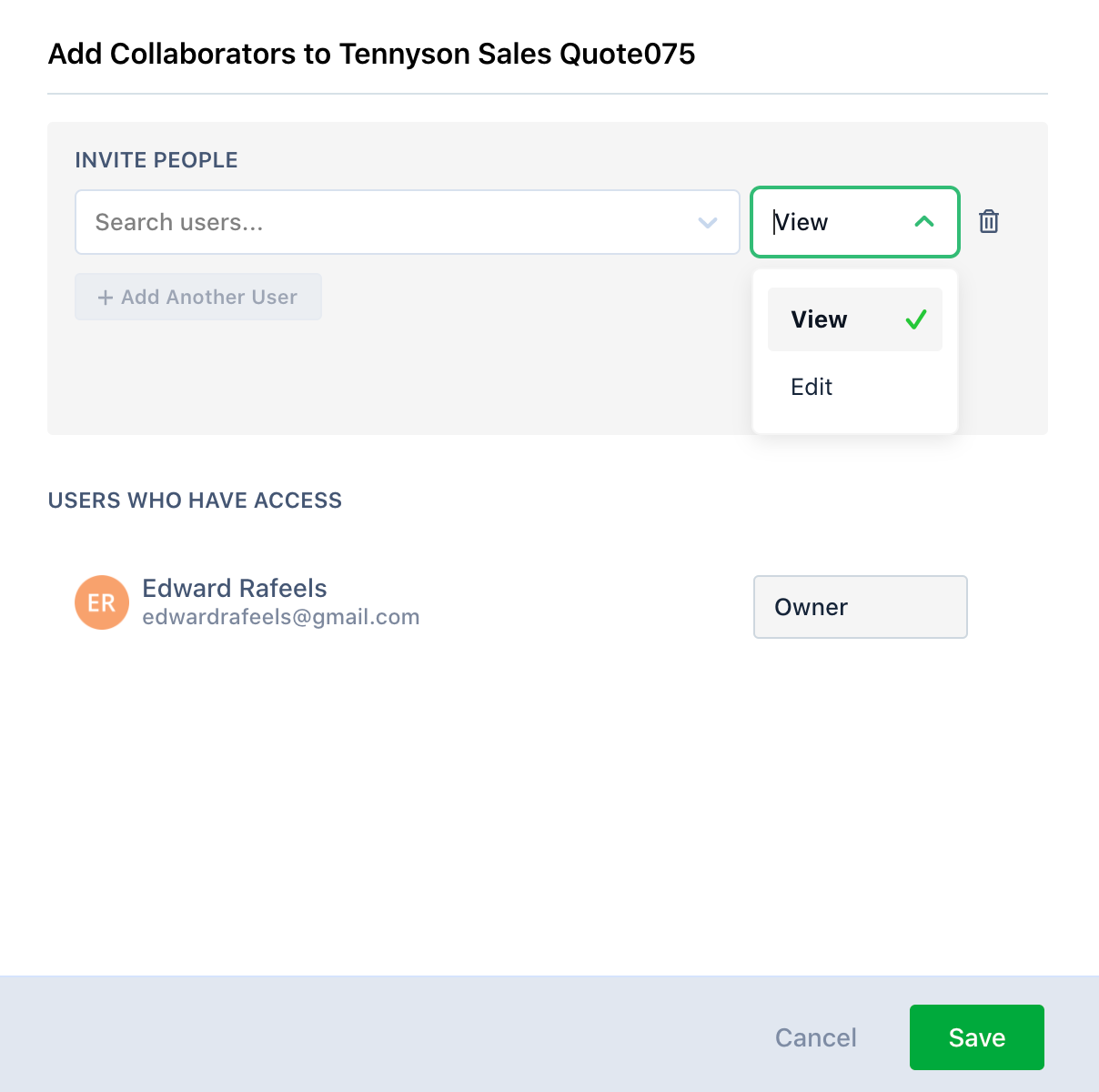Add collaborators to your document
- 19 Apr 2021
- 1 Minute to read
- Print
- DarkLight
- PDF
Add collaborators to your document
- Updated on 19 Apr 2021
- 1 Minute to read
- Print
- DarkLight
- PDF
Article Summary
Share feedback
Thanks for sharing your feedback!
A collaborator is someone you invite into your files. When you add someone as a collaborator, that person can view/edit your documents.
Note: You can choose whether you want to give only view permission or edit permission on the documents.
To add collaborators to your document, perform the following tasks:
- Click DOCUMENTS from the left navigation bar.
- On the DOCUMENTS page, hover over the document for which you want to add a collaborator.
- Click on the horizontal ellipsis icon. A small pop-up opens up.
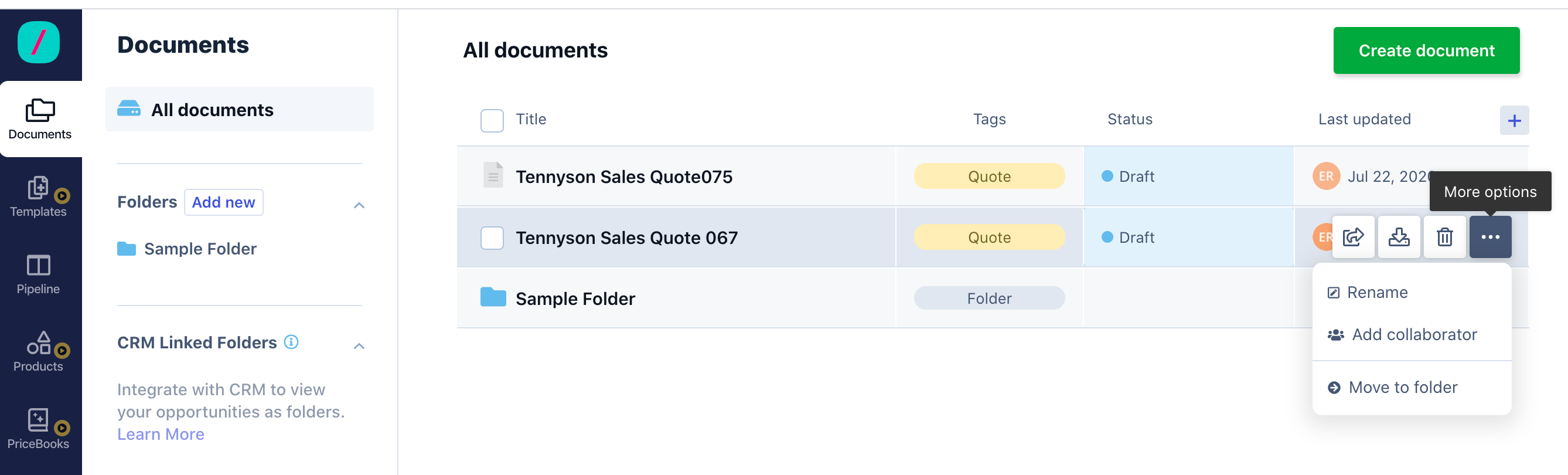
- Click Add Collaborator.
- On the Add Collaborator window, search and add a collaborator with whom you want your document to collaborate.
- Click view option next to the search user field, and choose whether you want to provide view permission or edit permission.
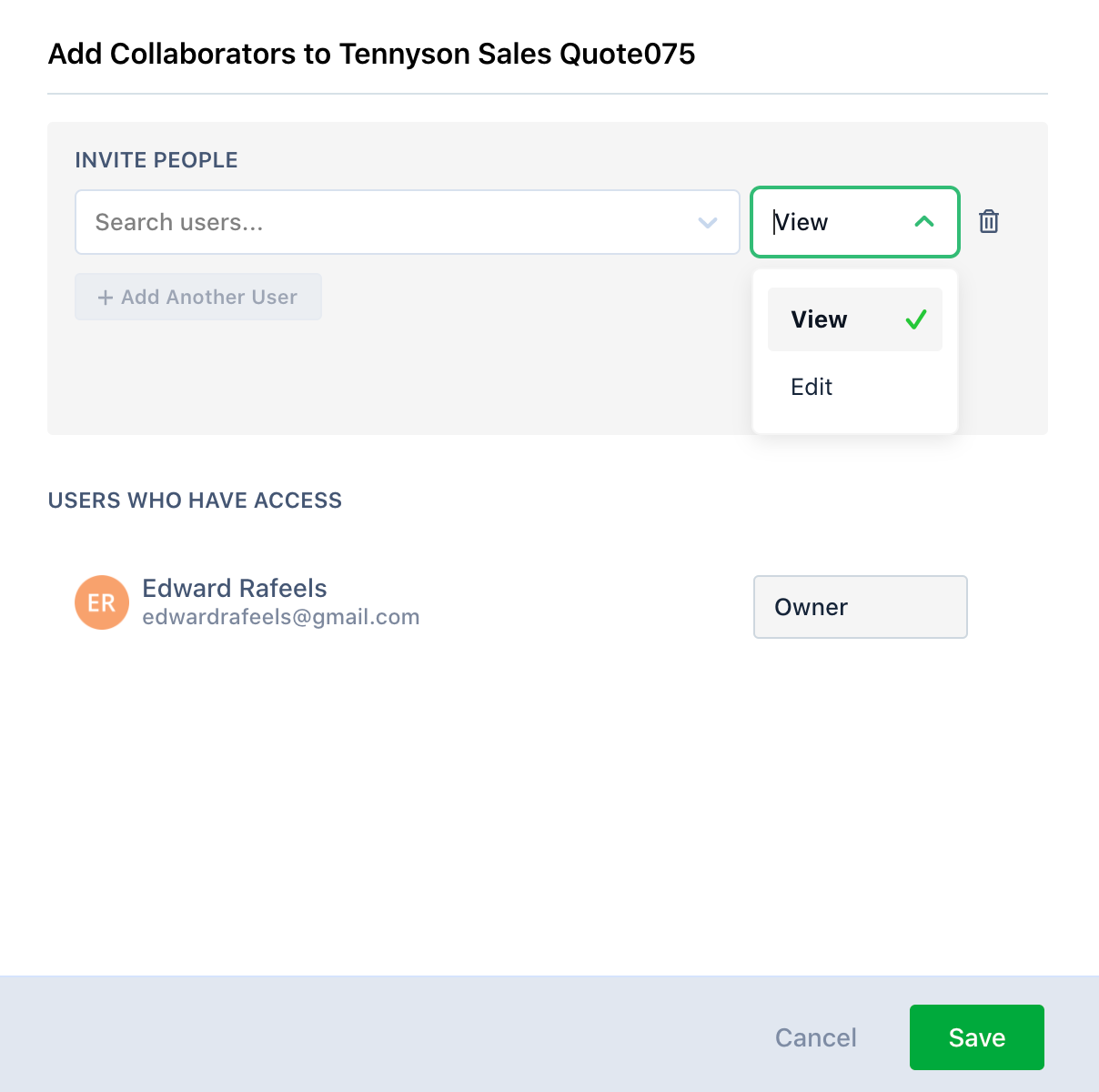
- Click Save.
Your collaborator will receive an email from Revv inviting him to collaborate on the document.
Was this article helpful?